Installing OnRamp
Overview
OnRamp can be installed on a central server and run from that shared location when operations need to be performed on individual computers. It should be noted that in a distributed environment with multiple offices, it’s desirable to do a central installation of OnRamp in each branch office to avoid sending data between sites. Your network layout will determine the best deployment strategy for your needs.
Deployment Model
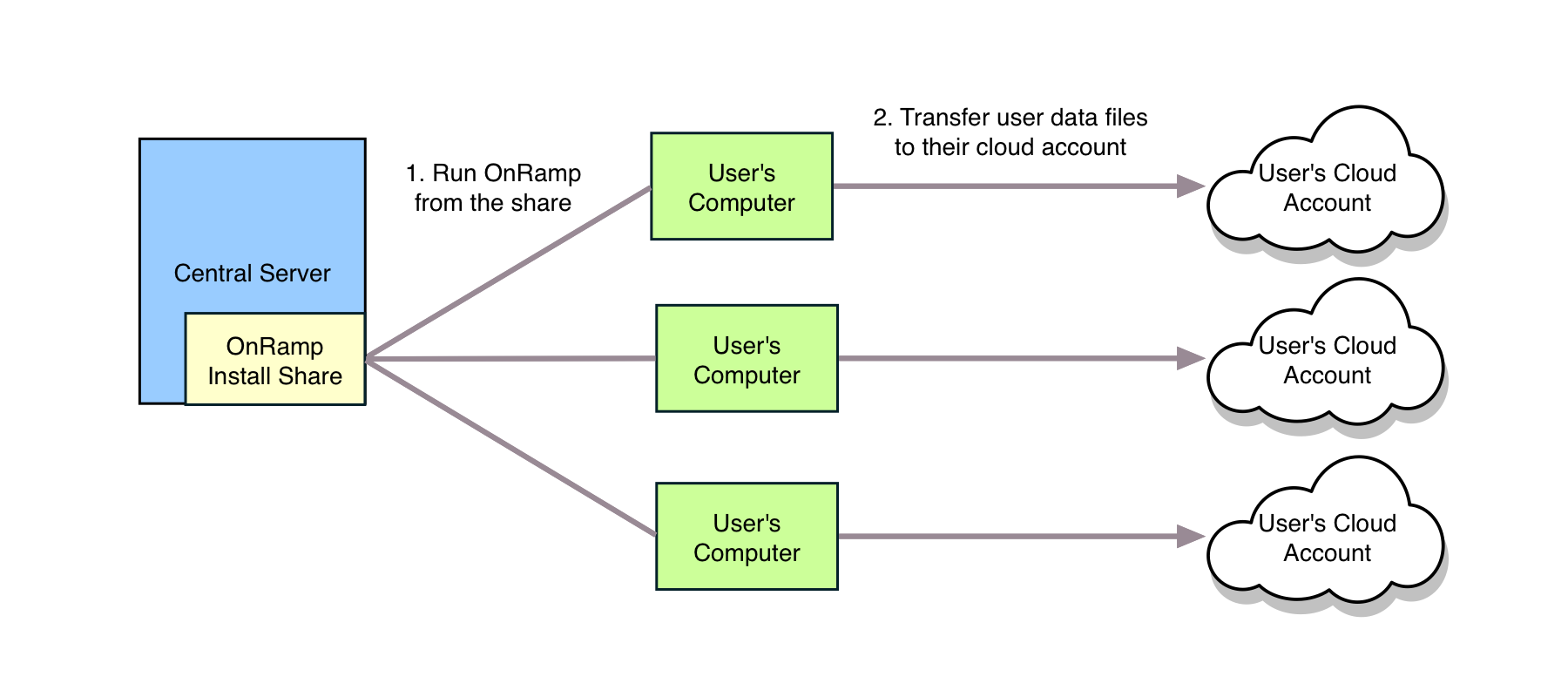
Installing OnRamp
Preparing for the Installation
The OnRamp installer (OnRamp.msi) must be run on the computer where it is intended to be installed. After completing installation, share OnRamp installation directory. This file share provides:
- Access to the OnRamp binaries so that you can run OnRamp on other computers by starting OnRamp from this file share.
- A shared location to store configuration files (see configuration files).
- A default location for storing user log files.
As an example, if you’re planning on installing OnRamp in the location C:\OnRamp, you would use the following steps to create the file share:
- Install OnRamp to C:\OnRamp (see Running the Installer).
- Give the appropriate users read/write permissions to the directory (since user log files will be stored in C:\OnRamp\Logs by default, the user(s) who will be running OnRamp must have read/write access).
- Finally, share C:\OnRamp, giving the appropriate users 'Change' sharing permissions.
Running the Installer

- Locate OnRamp.msi to start the installer.
- Click Next to view and accept the license agreement.
- Provide the product License Key when prompted.
- Specify where OnRamp should be installed by browsing to the installation directory, or by entering the UNC path of the share if you created one as part of preparing for the installation.
- Click the Install button to perform the installation and accept the UAC prompt that will be displayed afterwards.
- Click Finish to complete the installation.
- If 'Launch OnRamp' was enabled, OnRamp will automatically run. Otherwise, double-click the desktop icon to launch OnRamp.
Licensing
OnRamp is licensed per user account. During any phase of running OnRamp, internet access for validating the license key may be needed.