Log Files
Overview
Migration Manager generates two types of log files:
- An Operation Log file generated for each operation (extraction, injection, backup and file restore) performed by Migration Manager.
- A session log file containing detailed information on the actions performed by Migration Manager while it’s running.
Log Levels
Migration Manager can be configured to use various log levels to determine the amount of information written to the log files. This is set in the Preferences dialog (see Configuring Migration Manager).
Operation Log File
The Operation Log file is stored with the related user state data for ease of access.
Naming Conventions
An Operation Log file is named using this pattern:
<computer name>_<month>_<day>_<year>_<hour>_<minute>_<second>_<am/pm>_<operation>.log
The operations are named as follows:
- Ext Extraction
- Inj Injection
- Bak Backup
- Res Restore
For instance, an extraction performed on a computer with the name MAINWIN7 on August 11, 2010 at 1:52PM would be named MAINWIN7_8_11_2010_1_52_00_PM_Ext.log.
Log File Contents
The contents of the log file depend on the operation performed, but typically the following sections are included:
| Section | Content |
|---|---|
| Header | The command-line used for Migration Manager and the version of Migration Manager used. |
| User information | The name of the user account used to run Migration Manager and the users whose user state data were included. |
| Time | The time the operation started, completed and the time it took the operation to complete. |
| Operating System | The version of the operating system used. |
| Local Fixed Drives | The list of local drives on the system. |
| Configuration | The fully qualified path of the configuration file. |
| Data Store | The location of the data store used for the user state data. |
| Log Level | The log level used for the log file. |
| Content | The content selected for the operation. |
| Policies | The policies active for the operation. |
| File Rules | The file rules active for the operation. |
| File Section | All files and directories included in the operation. |
| Log Detail | The detailed logging information for each user involved in the operation. |
| Content Version | The version information for all binaries used by Migration Manager. |
| Installed Applications | The applications installed on the system. |
The last entry in the Operation Log file has the format:
Engine Result: <exit code>
A result of 0 means success. This can be used by tools such as Microsoft System Center Operation Manager to determine the status of all Migration Manager operations.
Session Log File
The session log file is primarily intended for troubleshooting purposes. Provide this file, along with applicable Operation Log files, if you need to contact support.
Location
Unlike the Operation Log files, the session log files are stored locally on each system on which Migration Manager is run. The log files are stored in the standard “local program data” Windows directory.
Session log files are named using this format:
SE-<year>-<month>-<date>-<hour>-<minute>.log
For instance, for a Migration Manager session started at 8:30am on Monday, August 16 2010, the Session Log file would be named SE-2010-08-16-08-30.log
Contents
The contents of the session log file are time-stamped entries with the format:
[<time stamp>] <log level> <thread id> <message>
Different messages in the log file have different log levels. A “lower” log level (e.g. Error) logs fewer messages. A “higher” log level (e.g. Trace) causes many more messages to be logged.
Sending Log Files to Support
If you ever need to contact Support, it’s almost certain that the relevant Session and Operation log files will be requested as this greatly speeds up resolving the issue. To make this easier, there is a feature in Migration Manager that assists with this task. In the Migration Manager main window, click Help | Package Log Files for Support to display the packaging dialog:
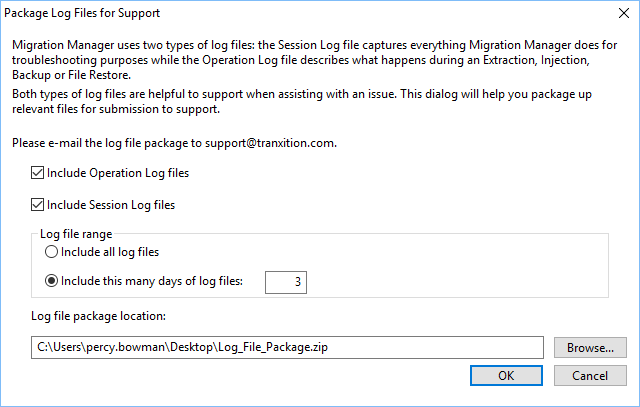
| Note |
|---|
| You must do this on the computer where the issue manifests itself in order for Migration Manager to collect the right log files. |
Package Options
By default both Operation and Session log files are collected and this is almost always the right thing to do. You can also choose to either collect the log files for a set number of days (the 3 past days by default) or collect all log files. Finally you can also choose a location for the package. The default is to place the package (which is a regular Zip file) on your desktop to make it easy to find when e-mailing it to support.