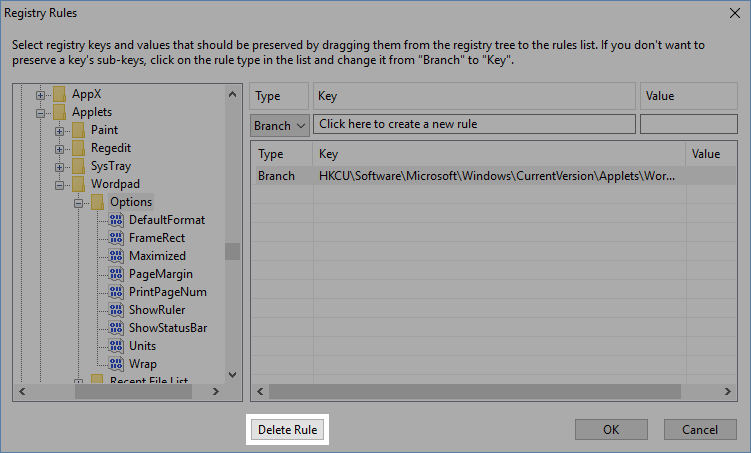Registry Rules
Overview
Registry Rules provide administrators with an easy mechanism for specifying registry information to include in a migration. Registry Rules are most commonly used to support applications that store their settings in the registry.
| Note |
|---|
| Caution should be exercised when using Registry Rules to migrate user settings. A good working understanding of the Windows Registry is required. Indiscriminately migrating registry data can result in an unstable environment on the target system. Minimize the scope of Registry Rules to reduce the possibility of problems when injecting data extracted by the defined rules. |
See Using File and Registry Rules to Migrate Applications for an example using File and Registry Rules to migrate application settings.
How Registry Rules Work
Registry Rules are far simpler than File Rules (described in File Rules) as there are no conditions associated with these rules. As long as a registry key or value is defined and exists on the source system, the corresponding data will be included in the migration.
Scope
Each defined rule has a scope:
| Scope Type | Result |
|---|---|
| Branch | Migrates the registry key, all values and sub-keys below the key. |
| Key | Migrates the key and the values defined for that key, but no sub-keys |
| Value | Migrates the specific registry value only |
Path Translation
To ensure that migrated registry data is correct on the target system, string-based registry values that correspond to a file path that Migration Manager is translating as part of the migration are also path translated.
For example, the file path C:\Users\hdowd\My Documents\Project Data\Overview.rtf stored in a registry value would be translated to C:\Users\howard.dowd\Documents\Project Data\Overview.rtf in a user rediection (hdowd to howard.dowd) migration.
This translation is performed automatically and is very useful for registry values that contain paths to configuration files, document locations or most recently used files.
Defining Registry Rules
Registry Rules are defined through the Migration Manager user interface by going to Edit | Registry Rules or by clicking the Registry Rules button in the toolbar:

Adding a Registry Rule
The easiest way to add a registry key or value to the list of rules is to expand the registry tree on the left and then drag-and-drop the key or value to the list:
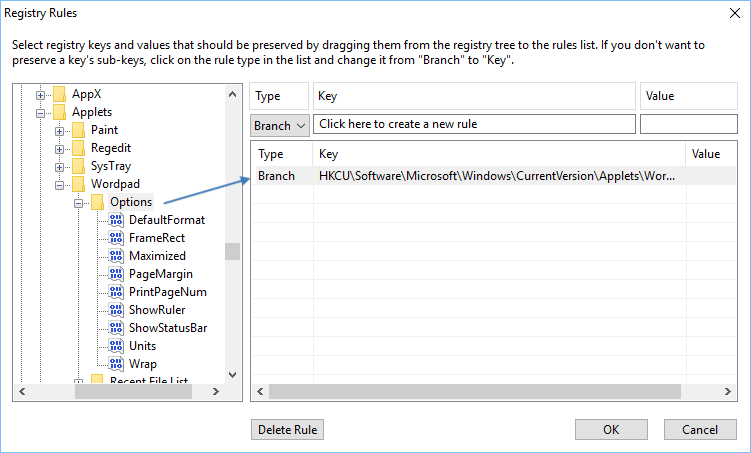
If you can’t find the registry key or value in the tree, you can type its path in the Key field (and optionally the name of the value in the Value field).
You can change the scope of the rule by clicking in the Type column:

| Note |
|---|
| If you define a registry rule for a registry key and set the type to “Value” only the default value for the registry key is migrated, none of the other values or sub-keys are included. |
Deleting a Registry Rule
Select the rule that should be deleted in the list and click the “Delete rule” button: