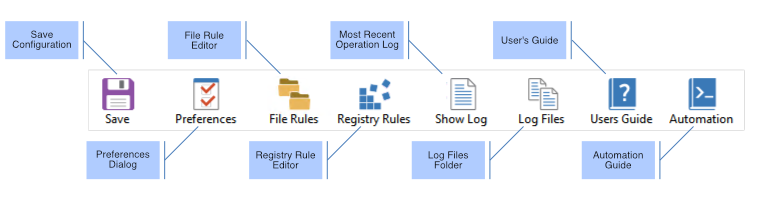Migration Manager User Interface Overview
Overview
The Migration Manager user interface is most commonly used to configure Migration Manager for a subsequent migration operation executed from the command-line. It is, however, possible to perform all operations supported by Migration Manager through the user interface.
Migration Manager Operations
Migration Manager can perform four primary operations:
- Extract user state data
- Inject user state data
- Backup user state data
- Restore files from user state data
Extract User State Data
Extracting user state data is the process of capturing user settings and application data from a source system in preparation for later injecting it to a target system.
Inject User State Data
Injecting user state data is the process of writing previously extracted user settings and application data to a target system, translating the user state to match a newer version of Windows and/or applications when required.
Backup User State Data
Backing up user state data is the process of extracting only what has changed since the original extraction (or last backup) of a particular user state.
There are two major reasons for using the Backup feature in Migration Manager:
- Large enterprise migrations may require weeks to extract user state from all source PCs and deploy new platforms. As users continue to use their PCs, extracted user state becomes outdated. Once the target PCs and infrastructure are ready for injection, Migration Manager Backup can extract incremental changes from source PCs for a fast, lightweight process that ensures no valuable user data is left behind.
- Ongoing, regular user state backup ensures that if a user’s PC must be replaced or reimaged, a user’s files and settings can be quickly restored.
Restore Files from User State Data
The Restore Files feature of Migration Manager can be used to retrieve only a subset of the files captured as part of an extraction or backup. Restore Files allows users to browse or search and selectively restore files contained in the user data store.
This feature is the only feature of Migration Manager that can’t be performed through the command-line since it requires users to specify which files to restore.
Main Window
This is the window displayed when you first start Migration Manager:
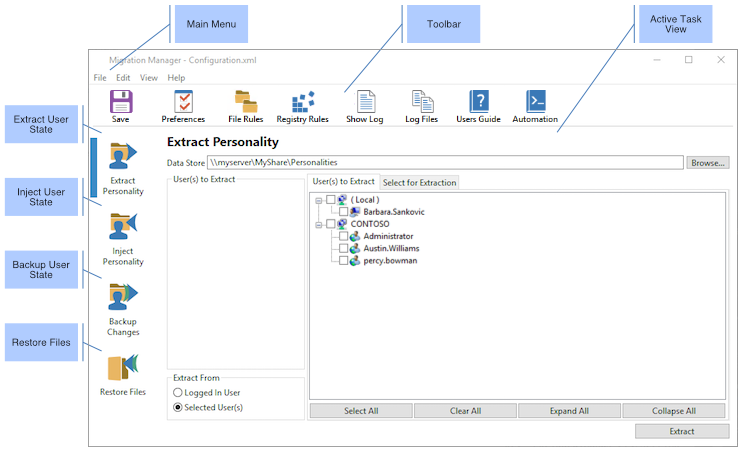
Figure 2: The Migration Manager main window.
Each of the 4 main tasks that can be performed by Migration Manager has a specific view. You select the task to perform by clicking the corresponding task icon in the list on the left. The individual task views are described in their own sections in this guide.
Main Menu
File
| Command | Description |
|---|---|
| Open | Load a different configuration file (see Configuring Migration Manager). |
| Save | Save the current configuration file. |
| Save as | Save the current configuration file with a different name. |
| Select data store location | Specify the location user state data should be stored to or loaded from. |
| Exit | Exit Migration Manager |
Edit
| Command | Description |
|---|---|
| Preferences | Displays the preferences dialog used to configure Migration Manager (see Configuring Migration Manager) |
| File Rules | Add, edit or delete File Rules (see File Rules) |
| Registry Rules | Add, edit or delete Registry Rules (see Registry Rules) |
| Export File and Registry Rules | Export File and Registry Rules so they can be reused in other projects (see Importing and Exporting Rules). |
| Import File and Registry Rules | Import previously exported File and Registry Rules (see Importing and Exporting Rules). |
| Delete Personalities | Delete existing user state data (see Migration Manager Maintenance). |
View
| Command | Description |
|---|---|
| Toolbar | Toggle the visibility of the toolbar in the main window. |
| Content Help Text Pane | Toggle the visibility of the content help text in the extract and inject task views. |
| Status Bar | Toggle the visibility of the status bar in the main window. |
| Extract Personality | Display the Extract User State task view (see Extract User State). |
| Inject Personality | Display the Inject User State task view (see Inject User State). |
| Backup Personality Changes | Display the Backup User State task view (see Backup User State). |
| Restore Files from Personality | Display the Restore Files task view (see Restore Files). |
| Last Operation Log | Display the most recent Operation Log, if any (see Log Files). |
| Personality Logs | Display the folder where the Operation Logs are stored. |
| Session Log | Display the current session log (see Log Files). |
| All Session Logs | Display the folder containing all session logs on this computer. |
Help
| Command | Description |
|---|---|
| User's Guide | Displays the online Migration Manager User's Guide. |
| Automation Guide | Displays the online Migration Manager Automation Guide. |
| Package Log Files for Support | Displays a dialog that makes it easy to capture the log files needed when opening a support case (see Log Files). |
| About Migration Manager | Displays version information about your copy of Migration Manager. |
Toolbar
The toolbar provides quick access to items also available in the main menu: